
Virtual Network Computing (VNC) is a desktop sharing system which uses the RFB (Remote FrameBuffer) protocol to remotely control another computer. It transmits the keyboard presses and mouse clicks from one computer to another relaying the screen updates back in the other direction, over a network.
VNC is platform-independent: a VNC viewer on any operating system can connect to a VNC server on any other operating system. There are clients and servers for almost all operating systems and for Java. Multiple clients may connect to a VNC server at the same time. Popular uses of the technology include remote technical support, and accessing files on your work computer from your home computer.
VNC has two parts, a client and a server. The server is the program on the machine that shares its screen, and the client (or viewer) is the program that watches and interacts with the server. Both the server and the client (or viewer) are available for OS/2.
VNC server has been ported by Andrey Vasilkin (digi) to OS/2. His port is more complete and feature-laden than an earlier port by Eugene Romanenko.
Download vncserver.
Unzip the download to a temporary directory. The zip contains only one file, VNC.WPI. Install this using WarpIN.
If you use RPM/YUM, just run this command:
yum install libc libgcc1 openssl zlib pthread libjpeg libpng
Otherwise, install crypto10.dll, gcc1.dll, gcc446.dll, jpeg.dll, jpeg8.dll, libcx0.dll, png1616.dll, pthr01.dll, ssl10.dll, z.dll and z1.dll files into one of the directories on your "LIBPATH" (e.g. 'x:\os2\dll').
You can download archives with these files from:
It is recommended to use Extended System Tray Widget (by Dmik) for eCenter/XCenter with VNC Server:
ftp://ftp.netlabs.org/pub/qt4/xsystray/xsystray-0_1_1.wpi
Run VNC, and you should see a VNC icon appear on the desktop. If you are already running the extended system tray, the icon will appear there instead.
Right-click on the icon and select Properties from the context menu. Enter a password on the General properties page .
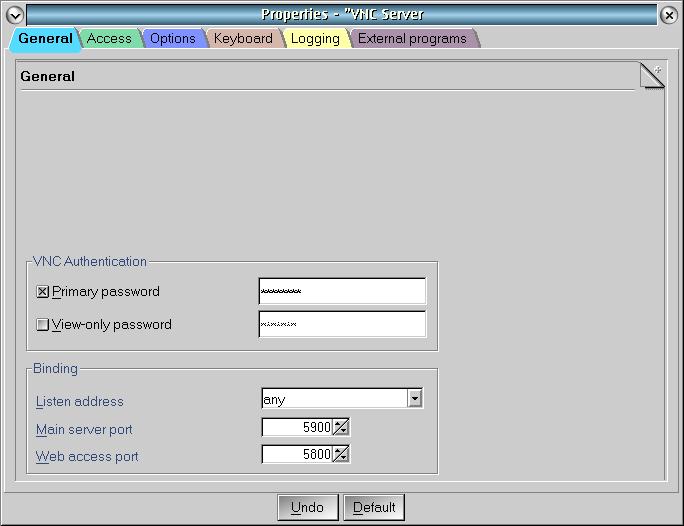
On the Options page, select UltraVNC compatibility and File Transfer.
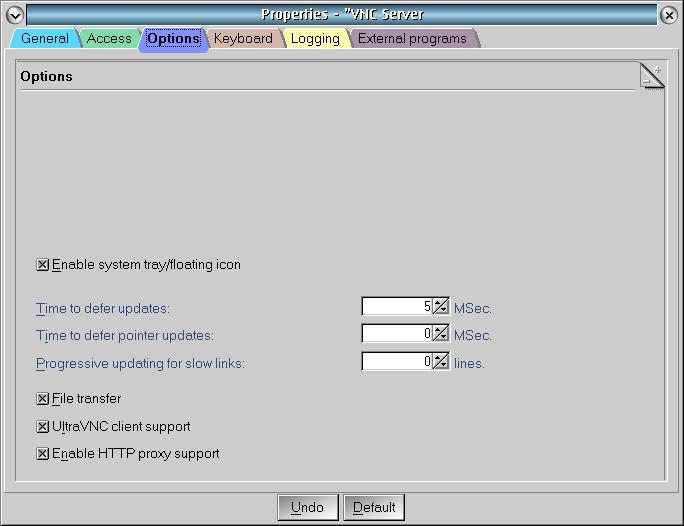
The VNC client software, vncviewer is included in the vncserver package. An earlier version, PMVNC, is available (freeware) from Akira.
VNC clients are available for most plaforms. On Windows, I am using UltraVNC. This will permit the use of encrypted connections and for file transfer.
UltraVNC Server and Viewer are a powerful, easy to use, free software that can display the screen of one computer (Server) on the screen of another (Viewer). The program allows the viewer to use their mouse and keyboard to control the Server Computer remotely.
UltraVNC is a VNC application that is tailored towards Windows PCs, with several features not found in other VNC products.
http://www.uvnc.com/downloads/ultravnc.html
On the server computer, install and run the server program. The server configuration requires a password. On the client computer, install and run the client program.
Using viewer - start it, and it will ask about VNC Server location. Enter server hostname or IP. The server should prompt for a password. Older viewers may need to add display number after a colon (usually 0 for OS/2 and Windows servers, 1 for UNIX servers) example - 192.168.4.7:0
If you have a Mac in your LAN, you can use the Apple Remote Desktop Service to display the Mac desktop on your OS/2 machine. You need VNC Viewer running on OS/2 and you need to start the Apple Remote Desktop Service on the Mac. I found the following page describing how to start the service on the Mac.
http://www.wikihow.com/Setup-VNC-on-Mac-OS-X